|
J Walk Java / Windows Client (DAKOSY Internet Client for ZODIAK, Zolllager and Portstation)


Frequently Asked Questions
Customers connecting via the Internet
How does the connection establishment of the J Walk Java Client work?
The best condition for a good connection to the server dakosy8.dakosy.de (195.244.0.88) is connecting directly
via the corresponding TCP port of the application to use (see Table 1). The protocol the J Walk Java Client is using
is called JTalk. It works with TCP as underlying protocol and it is encrypted. If the corresponding port of the application
is unreachable, the J Walk Java Client tries to connect directly to the server dakosy8.dakosy.de via port TCP 8088.
In this process the J Talk protocol is encapsulated in HTTP.
If both of the connection attempts fail, it is not possible to work with the selected application.
For troubleshooting please read section Troubleshooting.
How does the connection establishment of the J Walk Windows Clients work?
By using the J Walk Windows Client connecting directly to the server dakosy8.dakosy.de (195.244.0.88) via the corresponding port of the
application is optimal (see Table 1). A direct connection will be used, if the application is started by the link with the application name
in it i.e. ZODIAK. The protocol the client uses is called JTalk. It works with TCP as underlying protocol and it is encrypted.
If the application is started by the link in the Windows start menu that has a HTTP in it (i.e. ZODIAK HTTP), the JTalk protocol will be
encapsulated by HTTP and the client tries to connect directly to the server dakosy8.dakosy.de (195.244.0.88) via port TCP 8088.
If both of the connection attempts fail, it is not possible to work with the selected application.
| Application |
Port(s) |
Protocol(s) |
| ZODIAK |
4001, 80, (8088) |
JTalk, HTTP, JTalk via HTTP |
| Portstation |
4004, 80, (8088) |
JTalk, HTTP, JTalk via HTTP |
| Zolllager |
4006, 80, (8088) |
JTalk, HTTP, JTalk via HTTP |
Table 1: Used ports
Are there alternate options to connect to the server?
- The first option is to use the proxy server that is configured in the web browser. To use this point your web browser to corresponding URL as listed in table 2. By using a proxy server the performance may suffer.
Table 2: URLs for using a proxy server.
By using the J Walk Windows Client in combination with a proxy sever, please download the
advanced J Walk Windows Client (MD5: d773bfde5dea10096b5d5630418ea079).
This client can be installed instead of the regular J Walk Windows Client, because it has all features of it. The difference will be four
additional links in the start menu. Configure the proxy server in the Windows Internet Explorer configuration and launch the application
via the link that contains "Proxy" i.e. ZODIAK Proxy.
- Another option is to redirect outgoing TCP packets with destination port 8088 at the gateway to a transparent proxy server. The Squid
proxy server is capable of that task.
This solution works with the J Walk Java Client as well as with the J Walk Windows Client.
However, in both cases the proxy server needs to connect to the server dakosy8.dakosy.de (195.244.0.88) on port 8088.
Please note:
DAKOSY AG can not guarantee that any of these alternate options of connecting to the server work as there are too many different network setups at the customers.
Documents for customers connecting via Internet
Table 3: Documents for customers connecting via Internet
Customers connecting via VPN
Important: Customers connecting via VPN use the J Walk Windows Client only.
How does the connection establishment of the J Walk Windows Clients work?
By using the J Walk Windows Client connecting directly to the server dakosy8.dakosy.de (195.244.0.88) via the corresponding port of the
application is optimal (see Table 1). A direct connection will be used, if the application is started by the link with the application name
in it i.e. ZODIAK. The protocol the client uses is called JTalk. It works with TCP as underlying protocol and it is encrypted.
If the application is started by the link in the Windows start menu that has a HTTP in it (i.e. ZODIAK HTTP), the JTalk protocol will be
encapsulated by HTTP and the client tries to connect directly to the server dakosy8.dakosy.de (195.244.0.88) via port TCP 8088.
If both of the connection attempts fail, it is not possible to work with the selected application.
| Application |
Port |
Protocol |
| ZODIAK |
25001, 80, (8080) |
JTalk, HTTP, JTalk via HTTP |
| Portstation |
25004, 80, (8080) |
JTalk, HTTP, JTalk via HTTP |
| Zolllager |
25006, 80, (8080) |
JTalk, HTTP, JTalk via HTTP |
Table 4: Used ports via VPN
Documents for customers connecting via VPN
Table 5: Documents for customers connecting via VPN
General
Will there be updates for the J Walk Clients?
The DAKOSY Internet Client consists of two parts: The J Walk Java or Windows Client and the runtime files. The client itself
will only be updated if there is a technical reason that prevent the further usage of the current version of the client. The runtime files are
updated frequently.
User of the J Walk Java Client always work with the latest version as well as the latest runtime files.
User of the J Walk Windows Client may install the newer client before the deadline and switch on the key date.
The latest runtime files will be downloaded at start time of the application.
The version number of the runtime files is read in the client's window title i.e. IC 8.4.3. There are different version numbers for each application.
| Customers connecting via ... |
Upcoming update |
Date of issue |
Valid version of the Windows Client * |
| Internet |
No |
15.11.2010 |
4.2 |
| VPN |
Yes |
15.11.2010 |
4.2 |
Table 6: Upcoming updates of the J Walk Client
* Except the advanced J Walk Windows Client
How do I find out whether I am using the J Walk Java or the J Walk Windows Client?
If you launch the application via the DAKOSY portal www.dakosy-direct.de, you are using the J Walk Java Client.
If you launch the application via a link in the Windows start menu, you are using the J Walk Windows Client.
How do I find out which version of the J Walk Windows Client I am using?
- Start the client.
- Right-click on the title bar.
- Left-click Info in the context menu.
- A Pop-up will open up in which reads
i.e.: J Walk Windows Client Version 4.0C11.1.26
How can I install the Windows Client without interaction (unattended/silent)?
Start the setup file with the switch /S (Example: wclient_42.exe /S) to install the client without further interaction. Standard values (client features, installation path, ...) will be used.
Is it possible to run the client on a terminal server?
Yes. For usage on a terminal server it is recommended to modify the start parameters of the client. After a standard installation
and the first programm launch but before the session opens up, the J Walk cache will be written in a sub-directory
(zodiak, zlager and ports) of the installation directory.
With multiple users accessing the same cache file there will be read/write conflicts.
Therefore it is recommended to assign each user a different cache directory. Modify the launch link of the application. Insert
the parameter /GWorD=<cache directory> betweeen program name (...jw9c.exe) and the first parameter
(jtalk://... oder https://...). An example:
C:\JWalkClient\jw9c.exe /GWorD=C:\User\JohnDoe\jwalk_cache jtalk://dakosy8.dakosy.de:4001/zodiak.jwc /eZodiak /m2929
Please note additionally to this not to store the cache files on a (mapped) network drive because of the higher access time. Storing the
cache files on a network drive can cause delays when switching among input masks.
Which operating systems are supported?
The J Walk Java Client is guaranteed to run on the following operating systems:
- Microsoft Windows 7/8/8.1/10/11 with Oracle Java 1.6 - (1.)8 (Java Web Start)
It is possbile to run the J Walk Java Client on other operating systems that is provided with the Java Virtual Machine, as for example Apple Mac OS or GNU/Linux.
Please note:
DAKOSY AG does not guarantee that the Java Client runs without errors on other operating systems than Microsoft Windows.
The J Walk Windows Client is guaranteed to run on the following operating systems:
- Microsoft Windows 7/8/8.1/10/11
Does the DAKOSY support need special information about my environment I run the DAKOSY Internet Client in?
Yes. To solve a problem quickly it is recommended to provide our support team with information about your environment. The basic information depends on the
type of client you use (J Walk Java Client or J Walk Windows Client).
Concerning the J Walk Java Client:
- What operating system are you using?
- What web browser and which version are you using?
- What Java Virtual Machine and which version are you using?
Concerning the J Walk Windows Client:
- What operating system are you using?
- What is your system-wide standard web browser and which version are you using?
- Are you using the client in a terminal server environment?
A screenshot of the error always is very helpful. How to make a screenshot is described here.
Troubleshooting
1. I receive an error that a Java class cannot be found: com.seagullsw.jwalk.JWalk
You are likely to receive this error when there is a firewall configured, that blocks Java files i.e. *.jar or *.class.
At application launch time the Java client files are downloaded from https://dakosy8.dakosy.de/jwalk42/java/. You can check if your PC
is allowed to download these files if you click on this URL
https://dakosy8.dakosy.de/jwalk42/java/iclient.jar
If a save window pops up, the Java client files are not blocked.
2. I receive an error that the host dakosy6.dakosy.de could not be found.
Please use the IP address 194.31.221.35 instead of the host name.
3. I receive the error MSG25670: Failure during negotiation of connection
You are using a wrong version of the J Walk Windows Client. If you connecting via a VPN, please note the following section: Customers connecting via VPN
If you are connecting via Internet, please note the following section: Customers connecting via Internet
4. I receive the error MSG25676: The network protocol could not connect to the host.
The target host cannot be reached from the client host. Please configure your firewall for the application you use (see Table 1) or use one of the alternate options to connect to the server.
5. I receive the error CPF1120 - Benutzer <Benutzername> existiert nicht.
Customers connecting via Internet have to sign on to the host DAKOSY8, customers connecting via VPN have to sign on to the host DAKOSY6
Which host the client is connected to is remarked in the client's status bar.

6. The barcode on a transit accompanying document is not displayed.
Please point your browser to this URL and authorize with your four-digit customer code as username and password.
7. The connection to the server often is terminated or the application seems to be crashed (waiting state).
If you connected via port 8088, the communication protocol JTalk is encapsuled in HTTP. HTTP is designed as connectionless protocol. Therefore, the client and the server talk to each other every two seconds. If this data stream is interrupted, the client displays an error message or the client seems to be locked up.
8. The web browser only displays "Bitte warten Sie während J Walk startet...".
The most common reason for this error is a deactivated Java Virtual Machine plugin in your browser. To activate your browser plugin (in Microsoft Windows) go to Control Panel > Java > register Advanced:
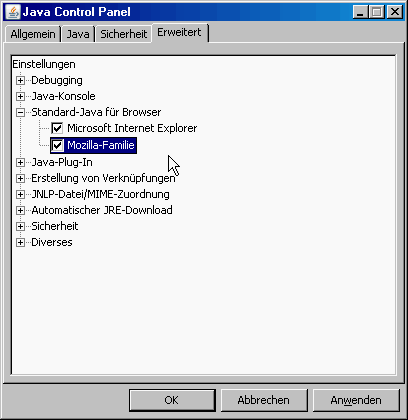
9. There pops up an error Die Datei C:\Programme\....\ZODIAK.JWE kann nicht gelesen werden.
The most common reason for this error is a failed update of the J Walk Windows Client's runtime files in consequence of a connection interruption.
The solution is to delete your J Walk Windows Client cache as described here
10. How can the J Walk Windows Client's cache be deleted?
Windows Vista/7: Close your J Walk Windows Client. Point your windows explorer to the path "C:\Users\<Ihr Benutzername>\AppData\Roaming\Seagull\J Walk Windows Client".
Delete the application's cache folder that is found as a sub-folder in the standard installation directory (i.e. zodiak oder zlager.
Re-Start your J Walk Windows Client. The runtime files will be downloaded again from the DAKOSY server. The update progress will be shown in the pop-up's title bar as percent.
Windows 2000/XP: Close your J Walk Windows Client. Delete the application's cache folder that is found as a sub-folder in the standard installation directory (i.e. zodiak oder zlager.
Re-Start your J Walk Windows Client. The runtime files will be downloaded again from the DAKOSY server. The update progress will be shown in the pop-up's title bar as percent.
11. How can the web browser's cache be deleted?
Important: Please close all browser windows before deleting the brower cache (also called temporaray internet files.
Internet Explorer: Control Panel > Internet options > History: Delete > Temporary Internet files: Delete
Mozilla Firefox: Menu: Tools > Options > Advanced > Network: Offline Storage: Clear now
12. How do I clear the Java cache?
Important: Please close all web browser windows before to shutdown the JVM (if it is started).
A detailed description is found here.
13. How do I make a screenshot in Microsoft Windows?
Press the Print-Key at any moment to copy an image of your screen to your memory. Now open Microsoft Paint, the drawing program in Microsoft Windows, via
Start > Programs > Accessories > Paint. Alternatively, you can launch the program via Start > Run Type: mspaint OK.
Now select Edit > Paste or press Ctrl + V to copy the image from memory into the program. Now you can save the image via File >
Save as to your harddrive.
14. How can the Windows Client be configured to fit the full screen?
Right-click the title bar of the Windows Client and select "Symbolleisten...", then disable the checkbox "Ausblenden" and
finally enable the buttons "Schriftartenzuordnung ein-/ausschalten" and "Maskengrößenänderung" in the toolbar.
A demonstration is available here
For further technical questions please contact our support team. Document modified: 30.12.2012.
|

